Introduction

Welcome to our Digital Design & Making 101 workshop series! I’m looking forward to getting to know each of you as we work together to develop new skills, including learning to use common prototyping technologies that will help you bring your ideas to life, make a difference in the world, solve a personal problem, or start an entrepreneurial venture.
Today, we’ll get hands-on with Canva, Inkscape, and laser cutting so that you can create your own personal logo and then engrave it on a name tag for the rest of the course.
Creating a logo for yourself is a great tool for future projects; it can help give you a feeling of ownership of your work and brand yourself in the future. This activity is good for exploring the features of Canva & Inkscape, as well as brainstorming how your identity or goals can factor into your brand.
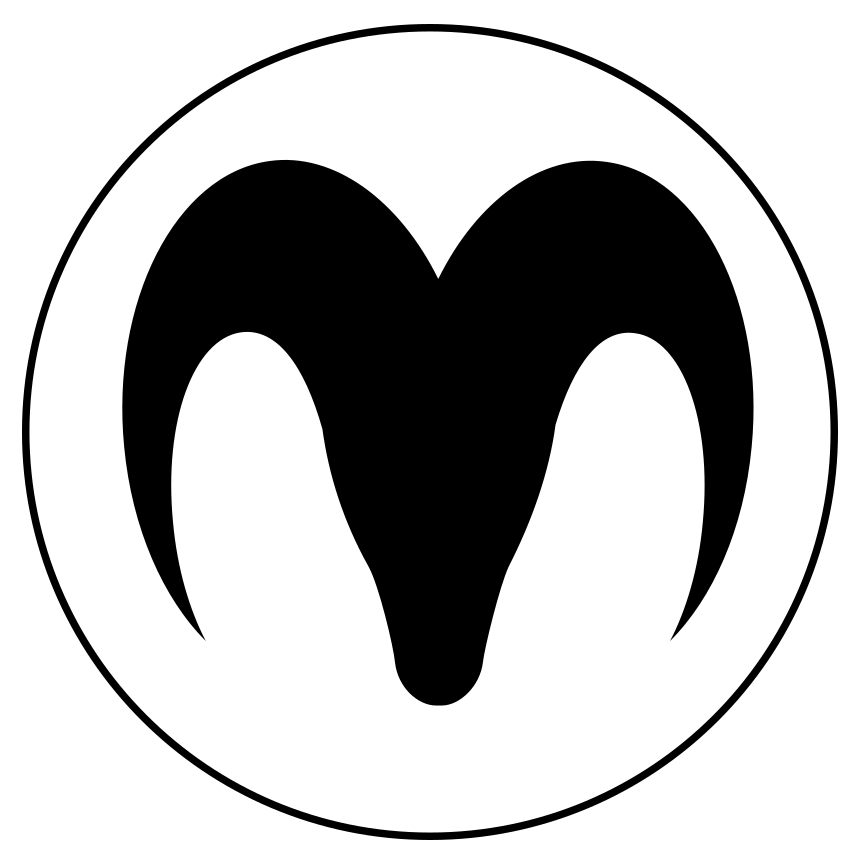
Finally we’ll discuss some typical use cases for all the tools and technologies we’ll be learning about in the workshop series.
As you’ll notice below, I’m including the learning outcomes for the topic in the outline in order to help you better understand what my expectations are for each class. I will continue to include pre-class items to be completed before our class time each week.
Learning Objectives
- Get to know Rich and your classmates and make new friends
- Create a personal logo in Canva –or– Use Canva for inspiration and create your personal logo in Inkscape with artwork from the Noun Project.
- If you created your logo in Canva, then prepare the logo for engraving with Inkscape
- Lasercut your personalized name tag, complete with your logo on it.
- Learn about typical use cases for all the tools and technologies in the workshop series
Pre-class Activities (20 min)
Please complete the following pre-class work by watching the following videos and reflecting on how 2D designs could be a useful skill for you as a maker and innovator:
OPTIONAL: If you’re interested in creating the best logo you can, I recommend you read through the following web page and watch all the videos embedded: Logo Design with Canva (15 min)
Learn about the free and Open Source Inkscape design software (4 min):
Laser cutter overview (2 min) :
Vector vs Raster (3 min):
OPTIONAL: If you’d like some laser cutter inspiration, here’s a video with 10 projects for the laser cutter (5 min):
Workshop Time (30 min)
Introductory Slides for Topic 1
- Get to know each other
- Talk through the process of creating a personal logo to laser cutting your personal name tag.
- Q&A
Hands-on Lab Time (80 min)
Logo Creation with Canva -or- Inkscape
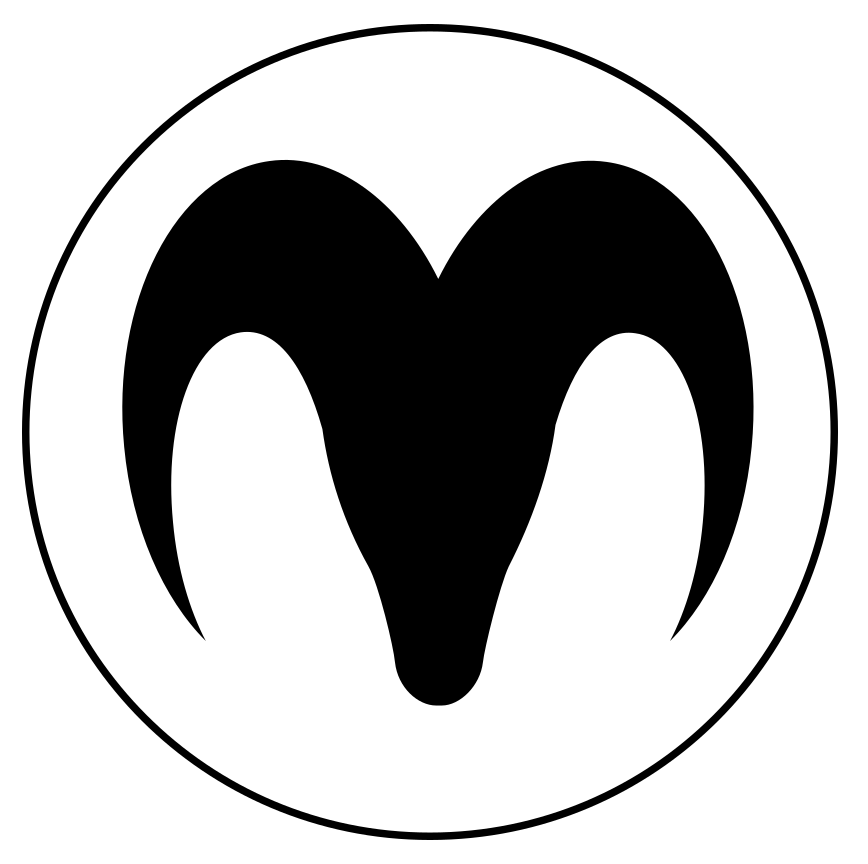
- Using provided callipers, measure the size of the name tag mount, and then note how large your laser cut name tag needs to be to completely cover the name tag mount. For example, a name tag that is 75mm by 23mm would make the name tag mount invisible.
- Use Canva’s logo creation tool for inspiration to create a prototype of your personal logo. Note that the logo should be simple with thicker lines because its thin lines will not be very visible when shrunk down to laser cut a name tag (see the example at the top of this web page).
- Use the free and open-source Inscape software to create your logo, using line art SVG images from the Noun Project (note that you need to create a free Noun Project account to download from the website).
If necessary, convert a Canva-created logo to SVG format for laser cutting
- If you created your logo in Canva then you’ll need to use Inkscape to convert your Canva PNG formatted logo into SVG format in preparation for laser cutting. Follow the directions for converting PNG files to SVG here.
Laser Cut Name Tags – LASER CUTTER OUT OF SERVICE RIGHT NOW 🙁
- Rich will walk you through the process of submitting laser-cutting jobs using the DSC laser cutter website.
- Here is the DSC Lasercut & 3D Print submission website to ask for your name tag plate to be printed.
Tools & Skills Review
- 2D design and laser cutting
- 3D design and 3D printing
- Electronics and Internet of Things device creation
- Design Thinking
- WordPress website creation
Homework
- Brainstorm for potential problems you could help solve for your major project for the course
- Reflect on the following:
- Your experience creating your personal logo in Canva & converting it to SVG format. What parts were easy and what were difficult for you?
- Your experience with laser cutting today. What are some pros and cons of using laser cutters for prototyping or product development?
- Are you now thinking of some ways you could use a laser cutter to make something cool or help you solve a problem?
References
Logo Maker | Create Free Logos in Minutes. (2022). Canva. https://www.canva.com/create/logos/
Buddy Media (Director). (2017, July 2). Vector vs Raster Graphics | Buddy Media. https://www.youtube.com/watch?v=p2thSkOa_Xg
deBara, D. (2023). Why logo design matters. Canva. https://www.canva.com/logos/logos-for-beginners/
Logos By Nick (Director). (2020, May 30). Inkscape Explained in 5 Minutes. https://www.youtube.com/watch?v=pa6a7oz7vEE
McCue, R. (2023). Prepare an Image for Engraving with Inkscape. UVic Libraries Digital Scholarship Commons. https://uviclibraries.github.io/laser/2-Engraving.html
Strobel, H. (2015). Ram Head Icon. The Noun Project. Retrieved 20 July 2023, from https://thenounproject.com/icon/ram-head-181945/
Trotec Laser (Director). (2016, May 30). How does laser cutting work—Basics explained. https://www.youtube.com/watch?v=SIjUVCho_xU
WayofWood (Director). (2018, September 14). 10 projects for the laser cutter. https://www.youtube.com/watch?v=vHgqBYTj67U
